On the import pages there are some “Lock” icons, these small buttons have a powerful function in that they can save a user a lot of time if they are performing multiple imports in a similar fashion.
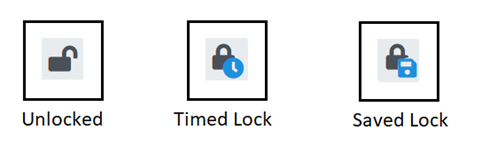
By default, all options will start “unlocked”. This means that when the page is refreshed or revisited the option will fall back to its default option.
So for example, on the trial page the default Import Type is “Add and Update Trials”, so if this option is changed and the lock is “Unlocked” when the page is refreshed this option will revert back to “Add and Update Trials”.
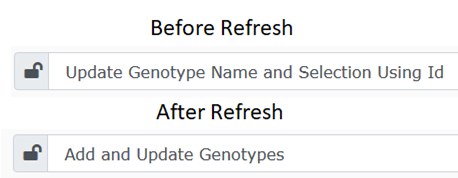
If the unlocked lock button is clicked once, it will “Lock-in” that option, effectively saving it. The icon will change to a closed lock with a small clock. This clock signifies that this is a temporary lock (on a timer) and this lock will revert to unlocked next time the browser page is closed.
The purpose for this temporary lock is for when a user is performing multiple imports, but with an option they don’t want all the time (in case for a time in the future when they are using that same import and they forget about that option)
Example:
- In a database with multiple Genera there might be a large amount imports with GENUS1, so the user importing this would want to set the Default Genus name as GENUS1 and lock it with a timed lock.
The timed lock ensures they do not forget to adjust this option when they go to import GENUS2 in the future.
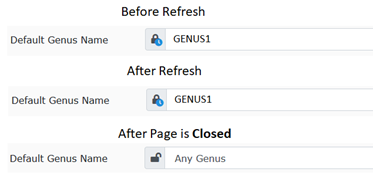
If the timed lock is clicked the lock will change to have a “save icon” (Floppy Disk). This signifies that a user wants the option to be saved. So with that setting set, the option will not revert when the browser is closed.
However please note:
- The locked option is saved to something called local storage, so this means that the saved option will not carry across different web browsers, devices, or Incognito browsers.
- The save will/can be removed if a user clears their browser’s local storage or if it gets cleared in some other way.
- It is best to use this for options users are certain of, (Some user’s might always want to import Genotypes with fuzzy matching, so they would turn this onto the lock)

If the saved lock button is pressed, it will turn off the option and revert back to unlocked.
It is also worth noting that changing the option after it has been locked will automatically unlock it.