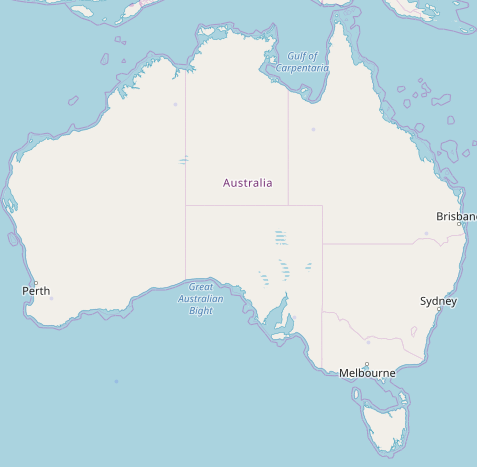Locations are…
Default Columns
Location comes with the following system columns
| Column name | Column Description |
| LocationName | This field is for storing a name for a location in the database. It does not have to be unique unless there is another location with the same Location Postcode in the Database. Examples: Example Research Facility, Test Research Center |
| LocationPostcode | This field is for storing a postcode for a location in the database. It is linked to the above field, LocationName. So this only has to be unique if there is another location in the database with the same location name. Examples: 4004, 2001, 4352 |
| LocationArconym | This is another required field that is used for storing a unique value for a shortened version of the location name and postcode that can be easily identified. Note that it is only five characters long. When adding a location through Katmandoo the system will automatically generate an acronym that uses the first letter of the Location name with the first four numbers of the postcode appended to it. However this can be overridden to whatever. Examples: E4004, Brsbn, Syd10 |
| LocationGeometry | This is an option field that is used for storing geographic coordinates that correspond to the locations position on the earth. Most commonly this would be the latitude and the longitude of the center-point of the location or possibly the entrance of the location. However a series of coordinates can be implemented and could represent the borders of the location. When adding a location through Katmandoo the system will only accept a location Geometry in the format known as a “Well Know Text Geometry Collection”, however if a latitude and longitude are supplied as a simple number, Katmandoo will generate the correct format. Example Format: geometrycollection(point(45 45)) – with a latitude supplied of 45 and a longitude supplied of 45 |
An initial Katmandoo installation only includes one location, called Unknown, with a postcode of 0000 and an acronym of UNKNO.
For help on the basic functions surrounding the location page, here are some links below
| Searching for a Location This link will give instructions on all the functions and tools that appear on the search page * Below are instructions for searching via a map |
Adding and Editing a Location This link has all the information needed on how data can be added in Katmandoo V3 ** Below are instructions for editing map geometries |
| Importing Locations This link will go to the help page that details how to import large amounts of data in the Database. |
Exporting Locations This link will go to the export page with all the information surrounding the Export pop-up and all of its functions |
Locations are special compared to most data in the database as they contain geometries. Because of this locations can be searched by a map.
* The other way to search for locations is by going to the “Map search page”
The system allows the searching via drawings and geometries.
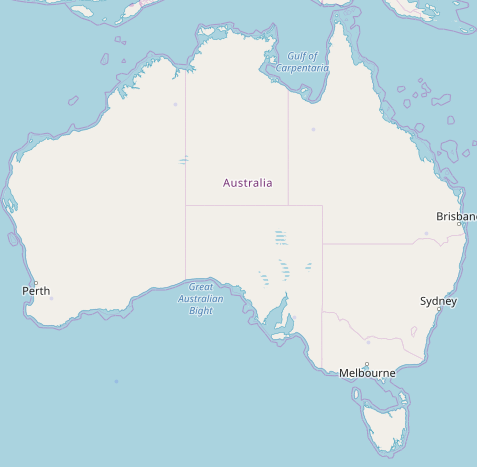
A location’s geometry doesn’t just have to be a co-ordinate, it can also be a series of points, forming a shape (such as the borders of a location)
** Click here to be taken to detailed Help for the Map Geometry Edit