Katmandoo can be broken up into multiple sub-systems for separation of data sets by genus, site and trial types. Sub-systems may have different validation properties enforced on every column (factor) or trait field. Sub-systems enforce role based security to ensure that authenticated users have restricted access to areas. Security of sub-systems is discussed further in the System Group section.
Creating a Sub-System
An initial Katmandoo installation comes with a built in Sub-System Template. This sub-system may be modified, but it is intended for cloning to build new sub-systems within the database. To clone the current sub-system select the Clone Sub-System option from the menu.
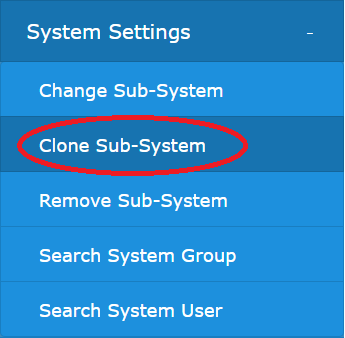
Enter a sub-system name and description. If any of the clone options are unchecked they will need to be added manually later. NB. The example provided below will be used throughout this help documentation.
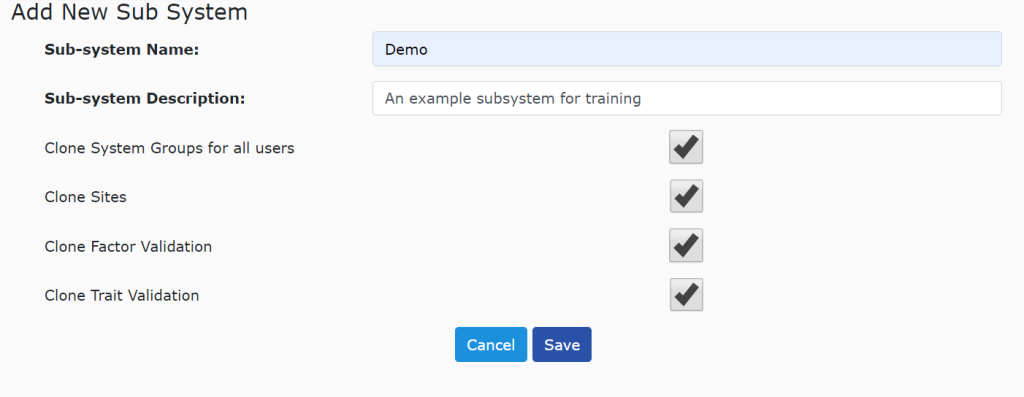
If the clone was successful then an alert should appear at the top of the page.
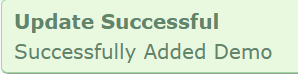
To change the current sub-system select the sub-system name in the top navigation bar.

Select a sub-system from the drop down.

Click Set Sub-System to change the current subsystem.

The selected subsystem will be displayed in the the top navigation bar.
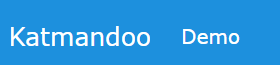
Removing a sub-system
To remove the sub-system template, select Remove Sub-system from the side menu.
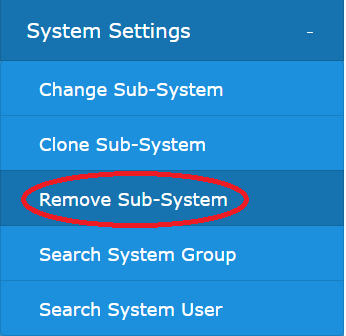
Select the Sub-System to remove. The current sub-system will not be displayed. Enter delete and the sub-system name into the confirmation box. Click Delete Sub-System to remove the sub-system.
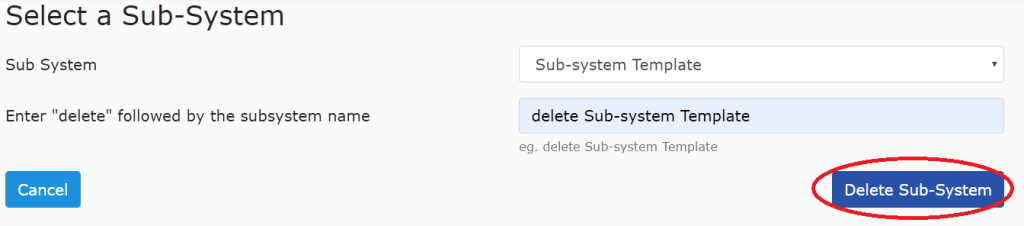
NB. If the sub-system for deletion contains trial data then the deletion will fail. Trial data must be removed before deleting the sub-system.