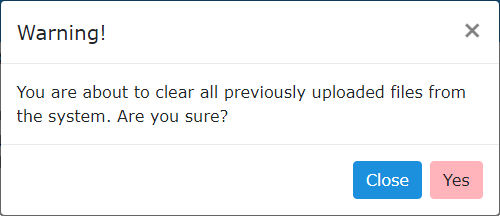User Details
To access the user options and details for the active user, there is a global button in the top right of the screen with a down arrow.

By selecting this option, a dropdown with three options will appear:
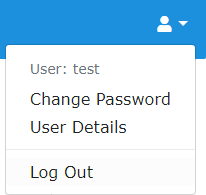
Change password will take the active user to the password change page, where they will be able to save a new password by entering in the old one and inputting a new one.
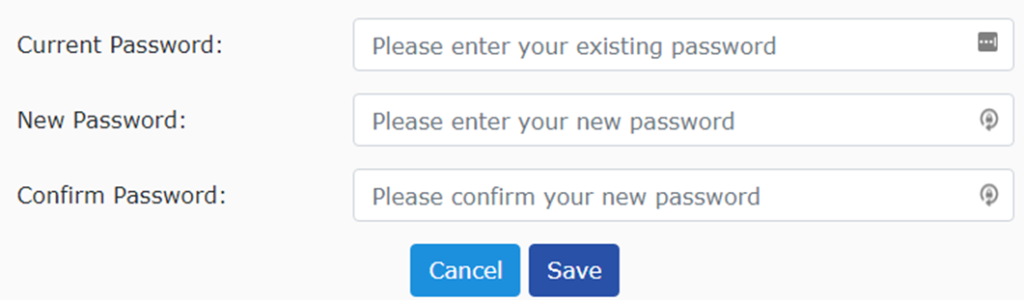
Log out will log the active user out and return to the login screen.
The user details page contains a set of details for the current user, showing them their Id, User Name (but not password), their last login time and their contact name (which can be changed, for more information click here)
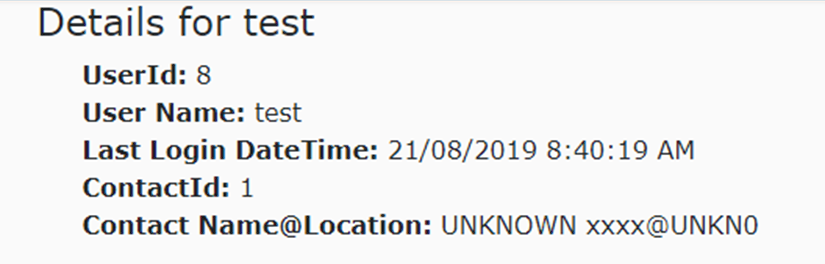
User Style Preferences
In the user options, there are a list of user preferences that can be set the change the style of several Katmandoo sections.
The first option, Sidebar style allows a user to choose between 3 sidebars, all differing in size and information.
For more information on the different sidebars, click here.
The second option, view page style allows the users to choose between two different ways of viewing the view pages, choosing between readability and screen space.
For more information on the two view page styles, click here.
The Third option, search page style allows the users to choose between two different search pages, one being a quick search and the other being an advanced search.
For more information on the two search pages, click here.
Clear all uploaded files
There is a button on the user page that allows you clear all uploaded files.

If a user has been doing a lot of imports, their list of imported files will grow to be quite large. By clicking this button and then clicking the accept button the system will delete all the imported files effectively clearing the list.