On the user details page, there is an option to change the view page’s style.
There are only two options that users can choose between, The default Table view or the condensed view.
Default (Table) View
The default view, also known as the table view sets out the view page in a way that displays all the information in a two column table.
This view is easy to read and presents the information in a run of the mill list. The downside to using this view, and why some users will prefer the condensed view is that this view style can take up a lot of space on the screen. With pages such as the Genotype page, or on any page with a long list of Factors forcing users to scroll down to read everything or access the buttons.
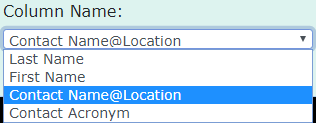
Condensed View
The condensed view page is very similar to the table view page, except it has been designed for the purpose of visualising all the information on one page.
All the ‘pairs’ of keys and values shown on condensed view page have been purposefully selected so that there could be multiple pairs in the same row. This is done so that all the information that is related would be close together and so that extra screen-real-estate could be used for other information.
This view is best used if dealing with pages with large amounts of factors or if features such as the maps located on the view pages are being heavily used.

